Roccat Vulcan TKL Pro review
At the usual price of $160, this keyboard has a very specific value proposition. If latency is a big deal to you, you’ll probably appreciate both the very low latency and the attention to detail in Roccat’s switches. If not, you probably won’t find anything worth the high price here, and are more likely to find the switch feel too light.
I bought this on sale for $120 looking for a low-latency replacement for my WASD V2 (which is showing its age after 8 years of regular use). Optical switches packaged up with no clear downsides for $120 was too good to pass up, and for my own use it worked out even better than I hoped. The sound is the only downside I run into normally, I love the switch feel, and the latency improvement is even better than I expected.
It generally meets the quality standards you’d expect for $160 with great look and feel, but two specific issues hold it back. First, the sound is poor due to the aluminum deck resonating more than most. Second, the backlighting flickers, and if you want to turn it off you have to do some non-obvious one-time configuration to keep your indicators (for caps lock, scroll lock, game mode, and so on).
Features and layout
The headlining feature is Roccat’s in-house Titan Switch Optical. Optical switches are a pretty cool thing: they make debounce a non-issue for better latency, and they’re immune to the ways that switches usually wear out. Roccat hypes up these benefits as well as a familiar mechanical feel. They’ve got the springs set up for 45 grams and claim a lifespan of 100 million keystrokes. This board uses the linear variant of the switches, with actuation at 1.4 mm and total travel of 3.5 mm.
More features include 1000 Hz USB polling, macros, per-key RGB lighting, and “Integrated settings memory” (careful interpreting that one — it does seem to store all configuration on the keyboard, but still needs some software help to use the more advanced lighting effects).
It sticks fairly close to the usual tenkeyless layout, deviating to replace the right winkey with a function key (this can be swapped to the left without using the software) and to replace print screen, scroll lock, and pause with a mute button and volume knob. Function key combos allow easy but limited configuration of layout and RGB, as well as access to print screen, scroll lock, pause, and media keys.
One thing is notably missing: hardware lights for caps lock, scroll lock, and layout changes. Instead, the LEDs under the controlling keys go white when they’re active. The problem is that the brightness of these indicators follows the overall LED brightness, and if you turn the RGB functionality off in the most obvious ways you end up completely without indicators. Disabling all RGB functionality is as simple as pressing function + right control, but because of this issue you probably don’t want to do that. There is a workaround, but it’s less than straightforward.
Look, feel, and build quality
Roccat’s work makes an excellent first impression. The low-profile design, brushed aluminum top plate, and exposed clear switch housings add up to a very sharp look. It doesn’t flex much, and when flexed it doesn’t creak. The feet are wide, solid, and grippy, and a fifth foot in the center further reduces flex when typing.
The open deck and open space between keys make it easy to clean. Key labels are legible. The fold-out feet are wide and solid. The volume knob feels a bit plasticy, but has unusually good tactile feedback. The braided cable is easy to work with and feels durable. It uses USB-C at the keyboard’s end.
Typing and gaming experience
The latency doesn’t disappoint:
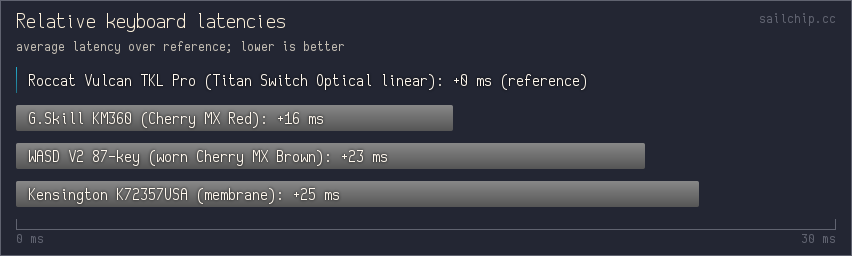
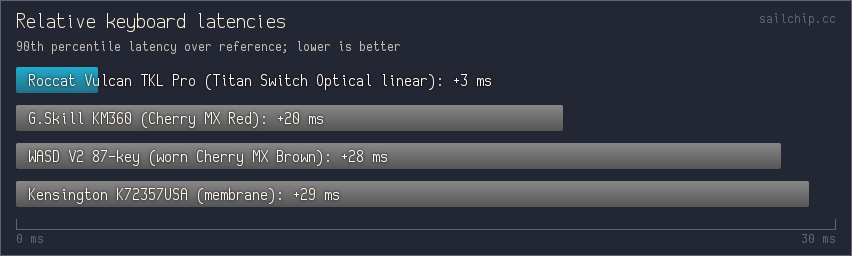
For details of the latency testing, see here. It only partially accounts for actuation point and resistance, so the Roccat has even more of an advantage over the Cherry switches than this shows with its light feel and 0.6mm earlier actuation.
Various micro-optimizations for latency are clear when typing on it. The key travel is uncannily smooth right out of the box (where Cherry MX switches feel a bit grainy at first and get less so with some use), which makes it easier to accidentally press keys when resting your fingers on them. The keycaps and plungers are noticeably lightweight. Overall, the keypress feel is more from the springs and less from everything else.
Roccat’s switches have a bit less wobble than Cherry’s, and the start and end points of the travel are very crisp. Wide keys are stabilized at each end (there’s no brace running the length of the key), and the result is barely distinguishable from the rest of the keys. A big thing helping out the switches’ feel is that the springs have high preload; spring force is more consistent across the travel than with Cherry switches, which makes the start of travel more distinct while keeping most of the advantages of a light spring.
The switches’ overall feel is probably polarizing. I like it, but some might think it’s missing some feedback.
The sound may be the weakest part of the experience. The tick of a key hitting the bottom or top of its travel is uninteresting but fine. The real problem is that the top plate rings louder than most after a keypress. Every keyboard with a metal plate in its construction does this to some extent, but most are quieter and resonate at lower frequencies.
Here’s a recording:
The key faces are less curved than usual, but they’ve still got enough of a curve to keep it clear where you are on the key. All of the rows have their key faces at the same angle, which may not be ideal. There’s a bump on the W key for quick location, in addition to the standard ones on F and J.
RGB and configuration
The backlighting makes a great first impression. It refracts through the clear switch housings very nicely, lights the key labels evenly, and has little channel separation when viewed from the top or front. This part doesn’t hold up as well past the first impression; when viewed from angles to the left or right it gets harsh. It also flickers badly enough that I can’t use it with the lighting fully enabled due to eye strain (but I’m more sensitive to that than most people).
Some configuration can be done via function key combos without Roccat’s software installed. You can turn backlighting on and off, adjust its brightness, and choose between three lighting modes (a static orange-yellow gradient and two cycling rainbows). There are also three layout changes you can toggle: you can have the function key and winkey swap places, make F9-F12 default to media control keys, and there’s a game mode that disables caps lock and the winkey.
If you don’t want backlighting (maybe because it flickers), you’ll quickly run into a problem: caps lock, scroll lock, and the three layout toggles all indicate their state by turning their backlight white, but this effect is tied to the overall lighting brightness, so if you turn off the lighting you also make the indicators invisible. Without Roccat’s software, there’s no way around this. (The software doesn’t have to stay installed for the fix to work.)
Roccat’s Swarm software feels mostly typical for this space: it’s gaudy and unintuitive, but it gets the job done. It doesn’t need a login. When idle in the system tray, it uses about 100MB of memory and 4-5% of a core (on a 5800X).
As soon as you open the software you get access to far more flexible lighting options, and they go away when the software is shut down. All the configuration seems to be saved on the keyboard, but it doesn’t seem to be able to run the more advanced lighting on its own.
To turn off most lighting but keep the indicators, pick the “fully lit” illumination mode, keep the brightness at maximum, use a custom color theme, and set all 5 zones of that custom color theme to black. This still works when the software isn’t running (replacing the colors in the static software-free mode). A few keys stay very faintly illuminated with it set up like this, but it’s very subtle and not a flicker problem.
Most of the macro functionality works without the software running. You can reassign most things in game mode, and fn + F1-F12 can be assigned to do anything for both modes. There’s also Easy-Shift; when in game mode, you can assign things to caps lock + a second key (since caps lock’s standard functionality is disabled in game mode). This only works with roughly the left half of the keyboard, out to 5 and B.
You can save up to 5 profiles to the keyboard, and assign key combos to switch between them (I put this on fn + F1-F5).
Marketing dark pattern
This isn’t about the keyboard itself, but it’s still part of the experience and needs to be mentioned. I ordered this through Roccat’s site, and at the time the checkout page looked like this:
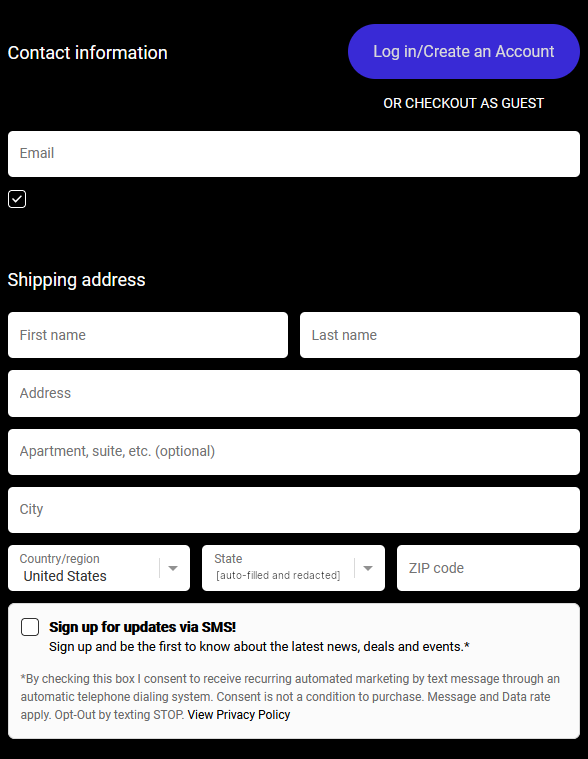
That’s an interesting unlabeled checkbox, I wonder what it does?

Nice.
Compounding the problem, the whole area is a button, so it doesn’t intuitively behave as if there’s any text to highlight.
I pointed this out to them and they fixed it (without comment). It now looks like this:

To be clear, this isn’t unique or even unusual. Newegg is much worse. This can’t realistically count as much of a negative, but we should still all aim higher.